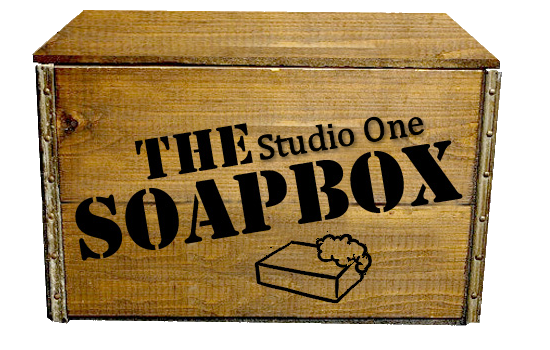30.11.16
NEWS ALERT: Studio One update to 3.3.2 out now
Well it's that time again a new update for Studio One 3 to version number 3.3.2.40899. This one kinda crept up on us all. It's main new feature is integration ready for the new hardware release from Presonus the Fader Port 8.
You can download the update from within S1 on the options page or go to Presonus, log into your account and download it from there. Here's a list of all other fixes and improvements:-
Version 3.3.2 Release Notes (November 29, 2016):
New features and improvements:
• PreSonus FaderPort 8 Integration
• Modulation wheel position is saved with the preset or song
• Removed notes overlay on non-Melodyned events
• Copy/Paste for VST-XML (Revoice Pro)
• Video Engine tweaks
• Plug-in editor does not close now when disabled via editor menu
• Copy audio event to new track also copies all takes/layers
• QWERTY Keyboard Remote Device access via CAPS lock
• Encoder remote control for pan and other controls is more usable now
• [macOS] MIDI port names are more readable now
• Copy automation via copy and paste events
• Plug and play for Windows USB MIDI devices (Reconnect is automatically initiated
when plugging in USB MIDI device.)
• MIDI program change for VST3 plug-ins
• Templates for StudioLive AR mixers
The following issues have been fixed:
• Browser not scanning Sound Sets in subfolders
• Lockup when pushing corresponding number on keyboard for Select Alternative Tool
• Event content is drawn outside event boundaries on tracks & layers
• Studio One will ask to use audio device that's never been connected
• Not possible to insert a send effect to multiple selected channels
• Crash after recording Instrument part
• Crash after Glue Instrument Parts
• Quantize audio events/parts ignored first selected event per track
• Studio One crash in Rewire mode
• Artist picture has color tint when using CMYK JPGs
• [macOS] MTC out of sync with NLA Video Slave 3
• Presence XT does not store active key switch
• Melodyne Install Now link broken
• “Between each Marker” export bug
• Writing Automation with the Range Tool will affect everything during playback
• Instrument editor is stealing focus when open
• Part Automation changes without user action
• Crash on close all
• Wrong pre/post fader icon on main channel
• Crash when closing Studio One while updating
• No "missing samples" dialog after drag & drop of presets to the layer list
• [ARA] No UNDO in Studio One for tempo changes in Melodyne
• Copy single automation node not working
• Z key (American Keyboard) activates Y key on QWERTY Keyboard
• Disabling first insert on instrument channel disables Note FX
• Video Player fixes for Windows and macOS
• Auditioning MIDI files in Browser not working
• Alt + Drop FX to Send panel doesn't respect multi-selection
• Filtering loops by category can take very long
• [Win] Moving plug-in windows between different monitor DPIs broken
25.11.16
De-essing: Automatic v's Manual
Ssssss...
When it comes to recording vocals one of the most unwanted artefacts that can protrude from the vocalist or processing on the vocal via the mic, compressor or eq is the dreaded "Sss" "Shh" known as sibilance. Sometimes the sibilance can be so predominant it can take your ears off with the sheer shrill frequencies like nails down a blackboard. A vocal can sound reasonably fine but slap on a compressor to help level things out and then you can find the sibilance is like a jet aeroplane taking off.
Automatic
The way to combat sibilance is to use a de-esser. A unit or plugin that compresses just the 'S'
frequencies that usually fall somewhere between 3 kHz and 10 kHz, depending upon the singer or processing in use. It's like a mini one band compressor.
 |
| The most common classic hardware de-esser dbx 902 |
The hardware units like the classic dbx 902 shown above were limited with only two controls threshold and frequency. The Threshold control sets the level when the de-essing process begins. The Frequency control allows you to fine tune the frequency to exactly where the S’s occur. Now when it comes to plugin De-essers we are presented with far more precise control and they are able to do more complex tasks than their hardware counterparts could ever do.
Some of these other features include;-
Split-Band - Here, the signal is split into two frequency ranges high and low bands, a range that contains the sibilant frequencies, and a range that does not. Allowing for only the 'Sss' in the selected frequency to be compressed and the rest of the signal to go untouched.
Wideband - As it's name suggests lets you target a wider area. This can be useful on instruments rather than specifically used on vocals. For instance for the removal of finger squeak on an acoustic guitar track. However on a vocal it tends to leave the leading edge of the 'S' unalterterd and you'll tend to catch some other non-sibilant words and reduce them too.
Sidechain - A little confusing terminology found on some plugins as it refers to simply the ability to solo out the de-essing and help you listen and target the 'S' sound more effectively.
One other automatic way of de-essing is to use pre-triggering of the de-esser. This can be achieved by making a duplicate copy of the vocal track and move the copy 50ms ahead of the main vocal. Now you insert a de-esser on the original vocal track and key it's side chain to the copy. If your de-essing lacks a side chain facility then try using a multiband compressor that has that function. It will act the same way.
Through this method everytime an 'S' comes through on the copied track it will activate the de-esser on the main vocal track but 50ms earlier than when it will sound on the original track. This allows the de-esser to reach peak gain reduction before the 'S' actually sounds. The benefit of this method is a more natural transparent sound.
Manual
De-essing by manually seeking out those annoying 'S's can be painstakingly long but more rewarding in my view as it sounds more natural. This is best done by soloing the vocal in question and listening for any 'S' 'Shh' sounds that really stand out too much. Once found you have two methods of reducing their volume, much like an automatic de-esser hardware/plugin does.
Remember to first duplicate your vocal track.
Never do this amount of editing on your main vocal track or you could get lost or really mess things up and find you have too many undo's or worse find no way of getting back to your original.
First is by using the clip gain reduction. This is were you would find the troublesome 'S' , cut the audio each side of it and pull down the event/clip gain by -5 to -6db. On playing back it should still be heard but not be so much in your face so to speak.
Second method of manually de-essing is by using automation. This is slightly more easier to do as you don't need to slice or split up the audio. Like the method above locate the 'S' and using volume automation draw in a -5 to -6db volume decrease. This means as the 'S' begins to sound the volume dips lessening its audio impact.
Conclusion
Which ever method you choose one thing is for sure, you want to lessen the impact of any 'S' sounds but not take anything else away. Most automatic de-essers no matter how well setup and tweaked will always reduce some of the frequencies that your not wanting to target. This is where manual de-essing has the upper hand. It's far more specific and precise honing in solely on the annoying 'S's and leaving the adjacent frequencies untouched.
Note it's very easy to over DeEss. If your singer sounds like someone took out his/her front teeth you
are probably overdoing it. If you hear the “DeEssing effect” that too is usually a sign of over
DeEssing. If the audio passage sounds rather natural and free from annoying Sizzle and distorted
Esses then you got it right.
are probably overdoing it. If you hear the “DeEssing effect” that too is usually a sign of over
DeEssing. If the audio passage sounds rather natural and free from annoying Sizzle and distorted
Esses then you got it right.
Watch the video below as I demonstrate the pros and cons of automatic and manual de-essing.
11.11.16
Ideas For The Mix: Vocals - Pt 6
“He who sings scares away his woes.” ― Miguel de Cervantes SaavedraWhen it comes to mixing there is no other element more important than the vocal. Engineer's will allocate hours, days, however long it takes to sculpt that perfect vocal. They'll throw every thing they got behind it to make it stand on top of the rest of the mix. After all it's the singing that tells the story, evokes the emotion and pulls on the heart strings. It's the vocal that spins out those unforgettable lyrical lines, that seem somehow, more spiritual effecting our thinking, our moods, than even the staunchest atheist would care to admit.
Now for some the thing that draws them to a song maybe the guitar riff, the bass riff etc. but for me personally it has always been the sound of the vocalist. Add to that meaningful lyrics that provoke thought and interest and I'm gone.
So taking all that into consideration the importance of the vocal, usually the final and last thing to be mixed for most engineers, can't be stressed enough. Throw in a thousand different things to be considered from dealing with plosives (P and S sounds close mic'd) to automating levels on the most transient of all instruments, the human voice, and you've got your work well and truly cut out for you. You never want a single word to fall by the wayside or not be heard or have it buried beneath the mix. It has to somehow float above everything in it's own space and getting that right requires years of experience. You can't just slap on a compressor, add a smiley face eq and some reverb and think you're done, no, this goes way beyond all of that.
Watch below as I offer some popular methods of creating that perfect vocal, and no I don't mean moving faders like a man possessed and turning on autotune, that unfortunately has it's place but when you are presented with a true super talented vocalist, who can actually sing, it's your job to make sure everyone gets to hear and enjoy the exact same experience that your own ears have just been treated to.
Subscribe to:
Posts (Atom)