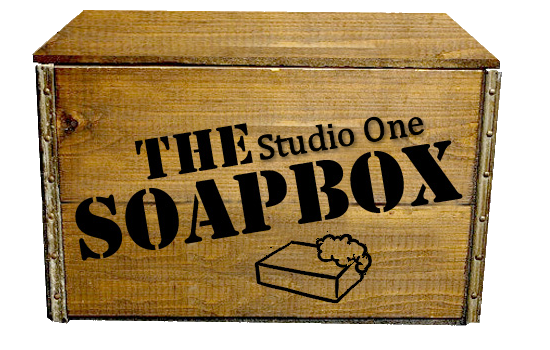A Simple Alternative
When it comes to tracking any Hi-Gain guitar tones there's one obvious thing that causes most audio engineers a headache and that is unwanted hiss & hum coming from the amp/speaker cabinet. This can even be the case with Guitar Di's as the noise floor can be raised by the pre-amp or audio interface it's plugged into.
I've seen some very elaborate methods employed in the attempt to eradicate it, some good, some bad, but there's one simple method that is usually overlooked.... inserting an Expander.
I've seen some very elaborate methods employed in the attempt to eradicate it, some good, some bad, but there's one simple method that is usually overlooked.... inserting an Expander.
Now for Studio One users this proves ever so simple to implement as S1 comes with a free Expander plugin and for most, on a tight budget, you can't get better than having something offered for free. Firstly lets try and explain what an Expander does.
Expanders increase the dynamic range of a signal such that low-level signals are attenuated (Volume decreased) while the louder portions are neither attenuated nor amplified. This is effectively the opposite of compression. Use an Expander to decrease the levels of unwanted noise or bleed from other sources or to restore dynamic range to a compressed signal.
Now to keep things really simple and uncomplicated S1's Expander plugin comes with a built in preset called 'Noise Removal'. That, like all presets, is a great place to start. Watch the video below as I demonstrate how best to use it to achieve an optimum signal to noise ratio.
The secret is eradicating the noise without eradicating the guitar signal.
For those who want a bit more extensive read on what all the controls on S1's Expander plugin do here's the list below taken direct from the wonderful Free Studio One User Manual.
The following parameters are available for the Expander:
- Threshold Adjusts the maximum amplitude at which processing occurs. Variable from -60 dB to 0 dB.
- Range Adjust the maximum amount of attenuation applied to the signal. Variable from -72 dB to 0 dB.
- Ratio Adjust the ratio of the Expander. Variable from 1:1 to 1:20.
- Look Ahead Click to engage/disengage 2 ms Look Ahead function.
- Attack Adjusts attack time for dynamics processing, reaction speed to falling signal. Variable from 0.1 ms to 500 ms.
- Release Adjusts release time for dynamics processing, reaction speed to rising signal. Variable from 50 ms to 2 s.
- Sidechain Engage by clicking the [Sidechain] button at the top of the effect window to allow other sources control the Expander.
- Sidechain Channel Display Displays the current sidechain channel source.
- Filter Click to activate internal sidechain filtering (for frequency-dependent expansion). Uses 48 dB/octave filters.
- Listen Filter Click to listen to the filtered control signal of the internal sidechain. This helps find a specific target frequency for the control signal when de-essing, transient damping, etc.
- Lowcut and Highcut Frequency selection for internal sidechain filters. LC variable from Off to 20 Hz to 16 kHz; HC variable from 20 Hz to 16 kHz to Off.
- Swap Click to swap the frequencies used for LC and HC.